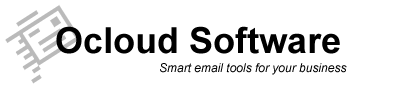It’s easy for anyone to translate a Mail Direct language file.
- Open the Language directory in your installation of Mail Direct. The default is "C:\Program Files\Mail Direct\Language" .
- Choose one existing language file. For example, English.ini.
- The Mail Direct language file in is the standard ini file format, as follows:
[Section Name]
Symbol1= text1
Symbol2= text2
……
Translate the text into your language, but don’t change any of the symbols before the equals sign, or the SectionName labels. - In the first Info section, you’ll see something like this:
[Info]
Language=English
Version=1.4
FontName=MS Sans Serif
FonSize=8
FontCharset=1Change the language name to yours, and modify the FontName and FontSize to make Mail Direct look better in your copy of Windows; then choose the right Charset code from the following charset code list. If you don’t find the charset code of your language, set the code to 1, the default charset code.
- Click "Save As" and name the file as the new language. For example, "chinese.ini". The file name must end with .ini, or Mail Direct won’t recognise the file.
- Restart Mail Direct, and you’ll find your language in the language menu.
Charset Code List
| Charset Code | Description |
|---|---|
| 1 | Font is chosen based solely on Name and Size. If the described font is not available on the system, Windows will substitute another font. |
| 128 | Japanese shift-jis characters. |
| 129 | Korean characters (Wansung). |
| 130 | Korean characters (Johab) |
| 134 | Simplified Chinese characters (Mainland China). |
| 136 | Traditional Chinese characters (Taiwan, HongKong). |
| 161 | Greek characters. |
| 162 | Turkish characters. |
| 163 | Hebrew characters |
| 178 | Arabic characters |
| 186 | Baltic characters. |
| 204 | Cyrillic characters. |
| 222 | Thai characters. |
| 238 | Includes diacritical marks for eastern european countries. |